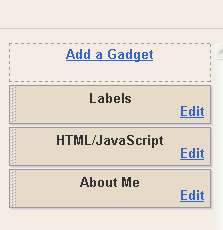Monday, September 27, 2010
Creating Drop Down Menus
Dropdown menu or Pull-down menu is the collection of some data (in the form of text and link) which is shortened to become a single menu. Dropdown menus can be used as you need. Beside it can be used as an alternative Blogroll, you can also use it to make many link addresses to the targeted site. Do you want to know how to make it?
How to make standard dropdown menu
How to make dropdown menu with button
How to make dropdown menu with picture button
How to make standard dropdown menu
<form name="jump">
<select name="menu" onChange="location=document.jump.menu.options[document.jump.menu.selectedIndex].value;" value="GO">
<option value="http://10-mobile.blogspot.com">Menu1</option>
<option value="http://10-mobile.blogspot.com">Menu2</option>
<option value="http://10-mobile.blogspot.com">Menu3</option>
</select>
</form>
How to make dropdown menu with button
<form name="jump">
<select name="menu">
<option value="http://10-mobile.blogspot.com">Menu1</option>
<option value="http://10-mobile.blogspot.com">Menu2</option>
<option value="http://10-mobile.blogspot.com">Menu3</option>
</select>
<input type="button" onClick="location=document.jump.menu.options[document.jump.menu.selectedIndex].value;" value="OK">
</form>
How to make dropdown menu with picture button
<form name="jump">
<script>
function jumpMenu(){
location=document.jump.menu.options[document.jump.menu.selectedIndex].value;
}
</script>
<select name="menu">
<option value="http://10-mobile.blogspot.com">Menu1</option>
<option value="http://10-mobile.blogspot.com">Menu2</option>
<option value="http://10-mobile.blogspot.com">Menu3</option>
<option value="http://10-mobile.blogspot.com">Menu4</option>
</select>
<a href="javascript:jumpMenu()"><img border="0" src="https://blogger.googleusercontent.com/img/b/R29vZ2xl/AVvXsEhEYno6APlQY-jGtyU4M7xZIJnewI9sJZCAimGVZyLZpwnOVpeOnXnFn990j2vIU0Y1EemqDZXHQlCXX1BOmrjruncdo9cpAopQL6HtKiL588jlcGVOI1HfgzpPcx9JjIc6_xXTRLOuSDw/s1600/btn_go.gif" /></a></form>
4:42 AM by Susanto · 0
How to display the last Posts or Comments on the sidebar?
1. Login the administrator page elements (Dashboard → Design).
2. Add a Gadget.. select feed widget, with the following URL’s:
To show the recent posts:
To display the latest comments:
2. Add a Gadget.. select feed widget, with the following URL’s:
To show the recent posts:
http://BlogName.blogspot.com/feeds/posts/default
To display the latest comments:
http://BlogName.blogspot.com/feeds/comments/default
3:56 AM by Susanto · 0
How to Set SEO for Meta Title, Keyword and Description?
Find This Code:
<title><data:blog.pageTitle/></title>
And Change with this code:
<b:if cond='data:blog.pageType == "item"'>
<title><data:blog.pageName/> | (example: Free Blogger Templates)</title>
<b:else/>
<title><data:blog.pageTitle/> | (example: Free Blogger Templates)</title>
</b:if>
<meta content='</font><font color="#ff0000">your description here</font><font color="#008000">' name='description'/>
<meta content='</font><font color="#ff0000">keyowrd1, keyowrd1, etc..</font><font color="#008000">' name='keywords'/>
<meta content='INDEX, FOLLOW' name='ROBOTS'/>
3:24 AM by Susanto · 0
How can I edit the Navigation Menu link of my template?
1. Most templates have a menu that can only be changed from the HTML (Dashboard → Layout → Edit HTML). In many cases the code to look for is:
Just find the similar code like this:
For set link on Menu, your just find a code like this href='#' and change symbol # with link what you want.
Or, if you find the similar code like this:
2. Some templates include a gadget to edit the menu directly from the Dashboard (Dashboard → Layout → Page Elements).
Just find the similar code like this:
<li class='current'><a expr:href='data:blog.homepageUrl'>Home</a></li>
<li><a expr:href='data:blog.homepageUrl + "feeds/posts/default"'>Posts RSS</a></li>
<li><a expr:href='data:blog.homepageUrl + "feeds/comments/default"'>Comments RSS</a></li>
<li><a href='</font><font color="#ff0000">#</font><font color="#008000">'>Edit</a></li>
For set link on Menu, your just find a code like this href='#' and change symbol # with link what you want.
Or, if you find the similar code like this:
<li class='current'><a expr:href='data:blog.homepageUrl'>Home</a></li>
<li><a expr:href='data:blog.homepageUrl + "feeds/posts/default"'>Posts RSS</a></li>
<li><a expr:href='data:blog.homepageUrl + "feeds/comments/default"'>Comments RSS</a></li>
<li><a href='</font><font color="#ff0000">#</font><font color="#008000">'>Edit</a></li>
There you can change the expr:href='</font><font color="#ff0000">#</font><font color="#008000">' with your own links: href='</b></font><b><font color="#ff0000">mylink</font><font color="#008000">'. Also see the instructions in your template for more information.
2. Some templates include a gadget to edit the menu directly from the Dashboard (Dashboard → Layout → Page Elements).
2:44 AM by Susanto · 0
How to Show or Hide or Auto Hide "Navbar Blogger"?
Before erasing navbar blogger (Navigation Bar), it’s better if I inform that this method is one of the Blogger TOS violation. If you still want to erase it, you can use the script below:
Hide Navbar:
Show Navbar:
Auto Hide:
How to do:
In the Edit HTML page, put the code above under the code <b:skin><